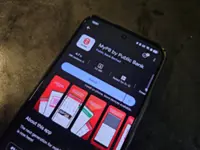With a little help from a committed tech community and a multitude of modified ROMs, you can give your old smartphone a second life. — 123rf.com
With the unending upgrade cycle, it is no surprise that most people tend to have an old smartphone lying in a drawer somewhere that’s collecting dust.
Some of these devices may end up as ewaste or be given to a younger family member as his or her first smartphone, but there is a community of Android enthusiasts that have been helping breathe new life into old devices.
Already a subscriber? Log in
Save 30% OFF The Star Digital Access
Cancel anytime. Ad-free. Unlimited access with perks.